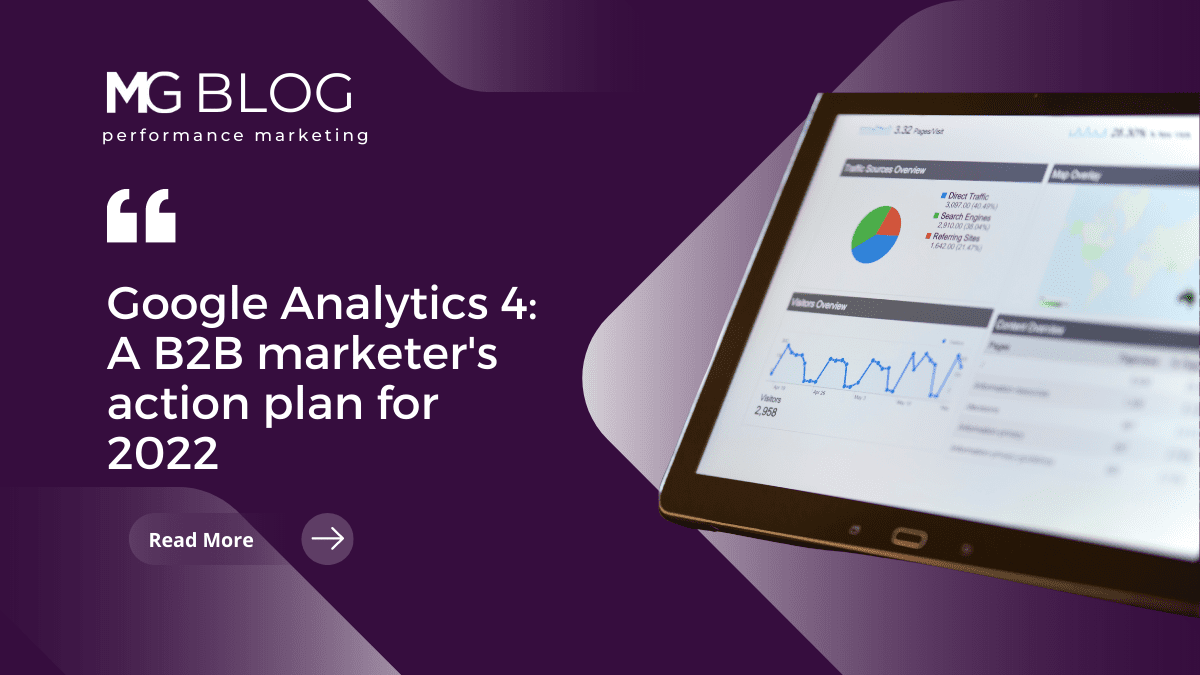
On Wednesday, March 16, 2022, Google announced the deprecation of Universal Analytics. The platform will stop capturing data on July 1, 2023. Google Analytics 4, or GA4, will replace Universal Analytics as Google’s free web analytics product.
With GA4 being released in Beta in 2020, this news isn’t a complete shock but marketers are playing a rapid game of catch-up to align the strengths of the new platform with their marketing analytics goals.
GA4: What’s new?
There are many differences between Universal Analytics and GA4, but understanding these high-level differences will set you up for success as you plan your migration.
Interface differences
One thing that you’ll notice immediately with GA4 is that you don’t have the option to set up multiple views for your property. Universal Analytics’ best practice was to set up 3 views: a raw view, a test view, and a filtered view that you used as your source of truth.
With GA4, you can have multiple data streams flowing to a property — if you have a website and an app, for instance — but you won’t be setting up multiple views. As with any analytics platform, you can’t expect immediate insights. With time, you’ll learn how to customize the GA4 interface to meet your needs.
Event-based tracking
While Universal Analytics utilizes a data model built on session-based tracking, GA4 uses an event-based tracking model. This means instead of page views being hits, they are recorded as events with parameters, for instance.
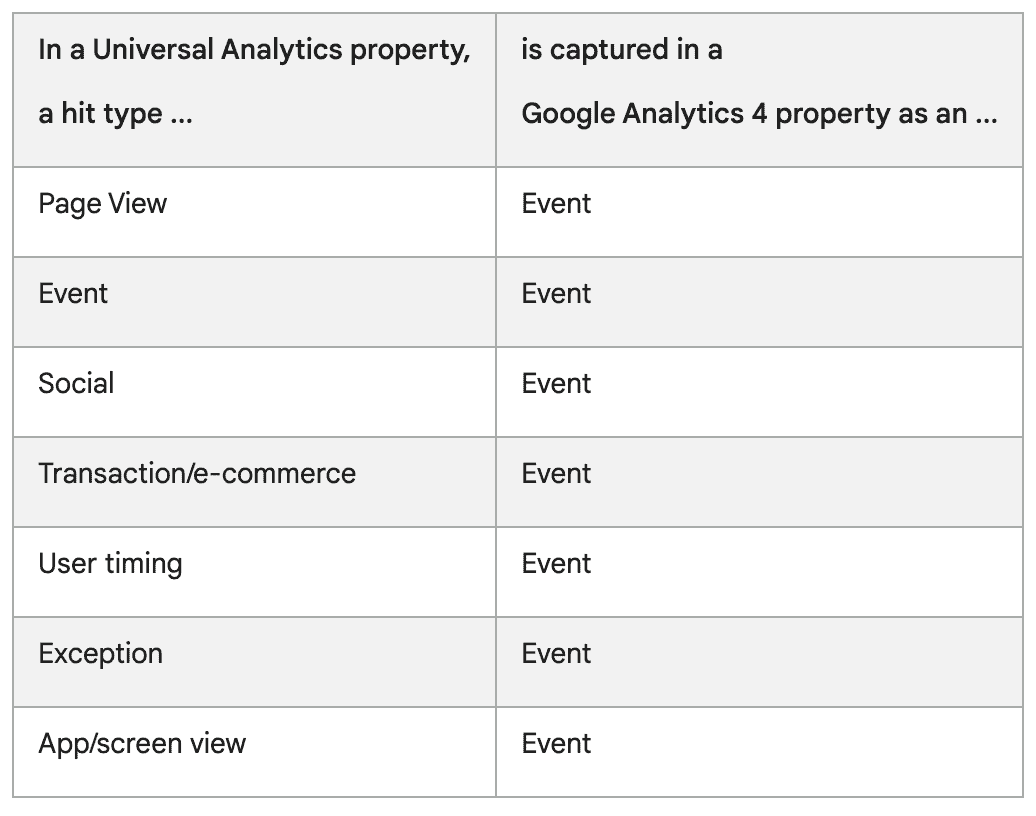
Cross-device and cross-platform tracking
Due to GA4’s data model and ability to track both web and app data, cross-device and cross-platform tracking is more sophisticated. If your company has one or more mobile apps, you will find greater accuracy with the ability to flow both web and app data streams into GA4.
If GA4 is new to you, don’t fret. We’re going to help set you up with a basic framework for switching from Universal Analytics.
Read on to find out how to:
- Configure a GA4 property in your Google Analytics account
- Audit your current Google Analytics setup
- Develop a migration plan
Feel free to skip to the section that makes for the best starting point for you.
Setting up a GA4 property
Now is the time to set up your GA4 property, if you don’t have one already. The reason? The sooner you have the GA4 tag installed, the more data you’ll accumulate and be able to reference in GA4 going forward. This is essential in maintaining a solid web analytics strategy.
As of early 2022, GA4 is the default Google Analytics property, which makes setup very simple. This guide assumes you already have a Google Analytics account for your website and are currently using Universal Analytics. If that’s not the case, you can get started with Google Analytics here.
We’re also assuming that you do not currently have a GA4 property; you don’t want to create another one if you do. Visit the Google documentation for instructions on how to see if you already have GA4 on your website.
To get started, navigate to analytics.google.com like you would any time you’re checking your account. If you manage multiple Google Analytics accounts, select the one for the website you want to track with GA4.

As of this writing, Google has a banner at the top of your Universal Analytics property page that directs you straight to GA4 setup. If you see this shortcut, you can click “Let’s go” to get started.
Next, you’ll want to select the GA4 Setup Assistant from the Admin section for that account.
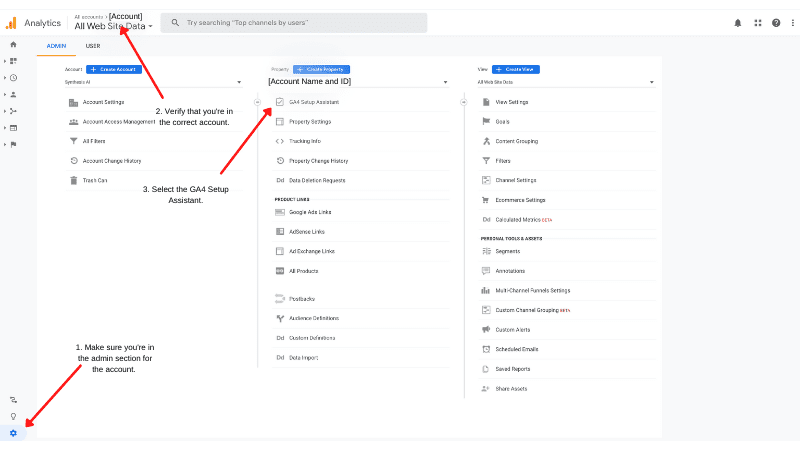
To navigate to this screen, ensure that you have Admin selected in the bottom left corner, verify that you’re in the correct account if you own more than one, and click on the GA4 setup assistant.
The Setup Assistant will walk you through the remainder of the setup, which will vary based on how your Universal Analytics tag is currently configured and the data streams you have available. If you encounter any issues, these instructions can help you troubleshoot.
Auditing your analytics setup
In order to make the most of GA4, it’s important to understand how you’re using Universal Analytics. Here’s what you need to consider as you take note of your current setup:
Custom tagging
For every tag that you currently have set up in GTM for universal analytics, you will need another tag for GA4. Migrating your tags is a tedious process, but it is important if you want to continue to track things like custom events.
Reporting
Every Universal Analytics report that you currently have will need to be replicated for GA4. If you’re using Google Data Studio for any reports, the changeover is straightforward, but not flawless. As you’ll learn with GA4, some metrics aren’t the same, so when you connect reports to GA4 data instead of UA, you will most likely see some errors on the dashboards. This can be easily fixed manually in Data Studio.
You’ll also notice that some reports that are out-of-the-box in Universal Analytics have to be manually set up in GA4. As you go through your migration process you’ll discover what those are and how to replicate them.
Multiple views from UA
As you know by now, multiple views are not available in the GA4 interface, but you can get creative either with Data Studio reports or audience streams to view the data you rely on. If you don’t know how to access those right now, it’s good to plan extra time as you transition to GA4, so you can replicate the views you’re used to in UA.
We recommend listing these items in a spreadsheet — think of it as a gap analysis of where you are today with GA4 versus where you need to be before Universal Analytics stops collecting data.
This will become your “to-do” list as you develop your migration plan. Include as many details as necessary for your or your team to complete the migration from UA to GA4. This might include screenshots and/or links to reports.
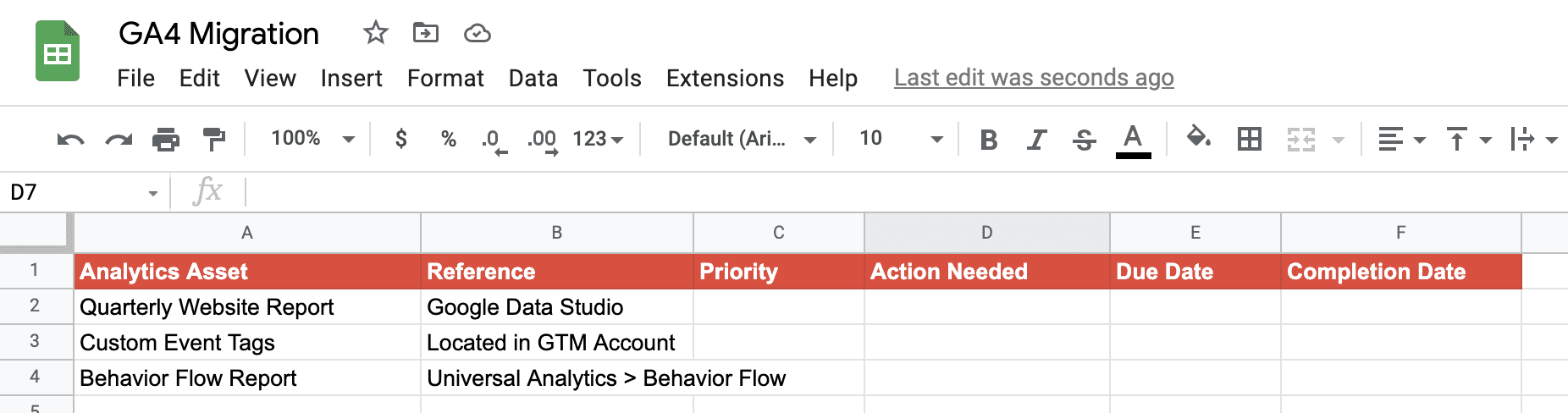
This is a basic example of documenting your migration to-do list. Each item can be as broad or detailed as you’d like. For now, make a list of assets you need to consider. You’ll fill out the rest of this later.
At this point, you’ll have a few blank columns on your spreadsheet including something like Migration Action, Priority, Due Date, and Completion Date. You also might have other columns customized to your situation.
Turning your audit into a migration plan
Planning out your migration from Universal Analytics to GA4 is critical if you want to transition over without a break in your data and reporting. Here are some things to consider as you plan the migration:
Developing your plan
As you consider the list of tags, data, and reports you currently rely on from UA, you’ll want to prioritize them, determine the migration action, and set timelines for each task.
Some items will be easy to move over, but others will require some research. You can start mapping your migration requirements to GA4 solutions in Google’s GA4 migration guide. This guide references everything from account structure to custom reports, and you’ll use this information to determine actions needed to migrate from UA to GA4.
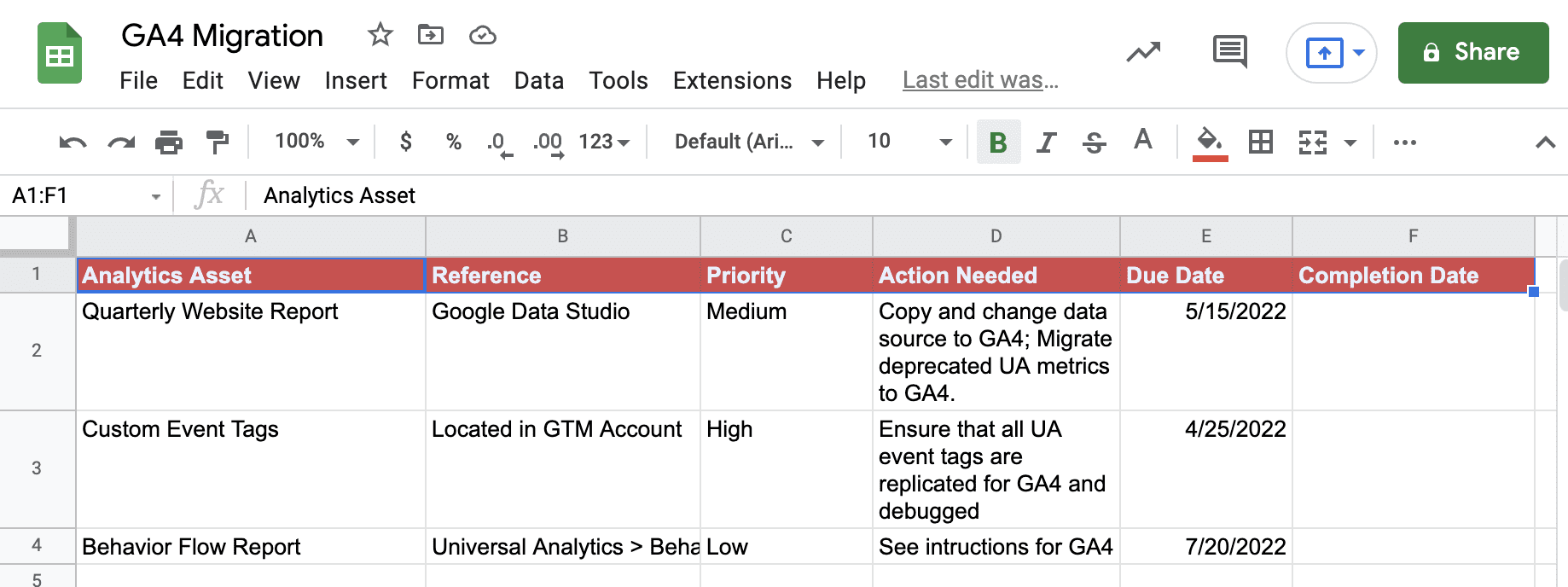
Fill out the rest of the columns in your migration plan by mapping your assets to Google’s GA4 migration guide. Document the actions that will be needed and start building out a timeline for GA4 updates.
Here’s an example for item 3 on the above list:
Your team uses this behavior flow report in Universal Analytics to analyze paths users take through the site.
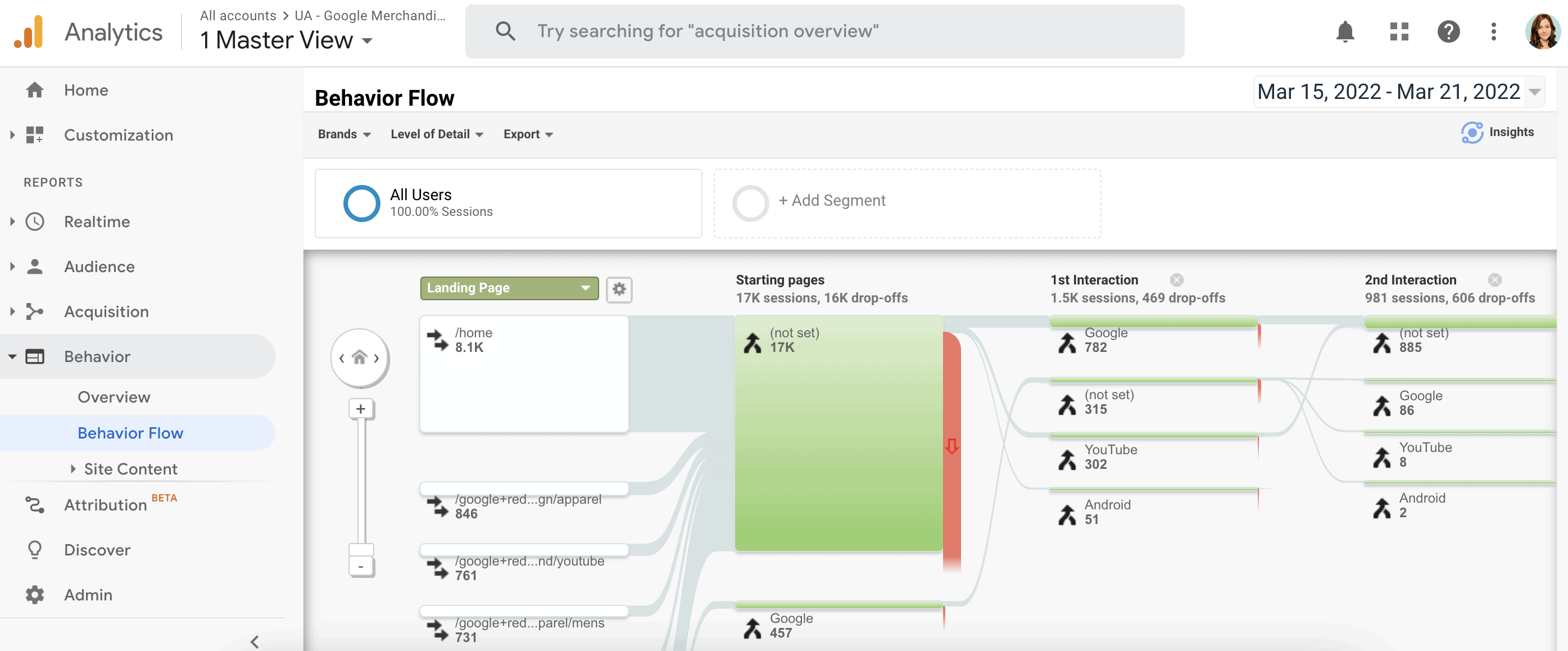
In reviewing Google’s GA4 migration guide, you learn that this report is produced differently in GA4 and is not set up out of the box.
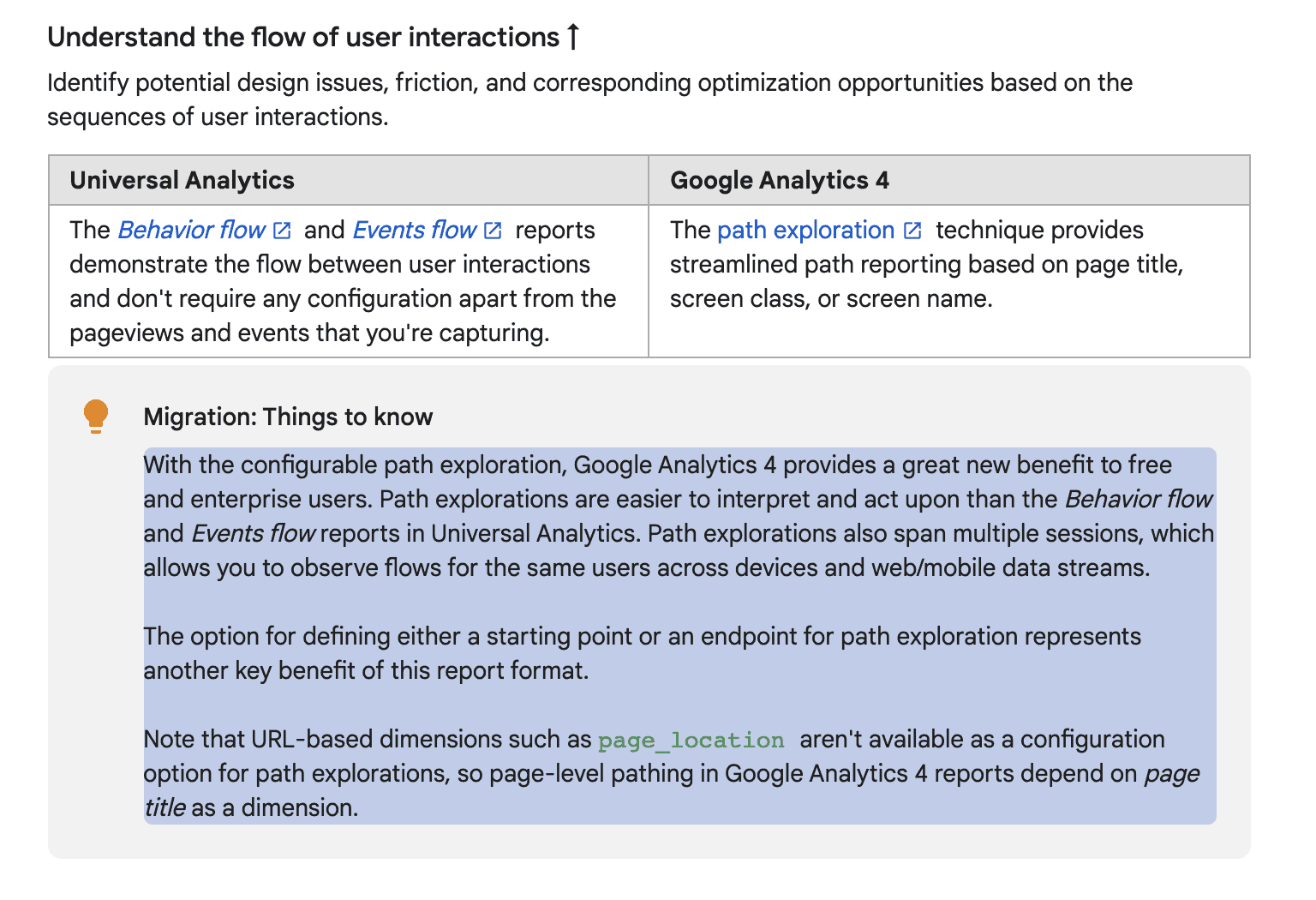 In GA4, this is called a Path Exploration, and the link in the Google documentation shows you how to create that report:
In GA4, this is called a Path Exploration, and the link in the Google documentation shows you how to create that report:
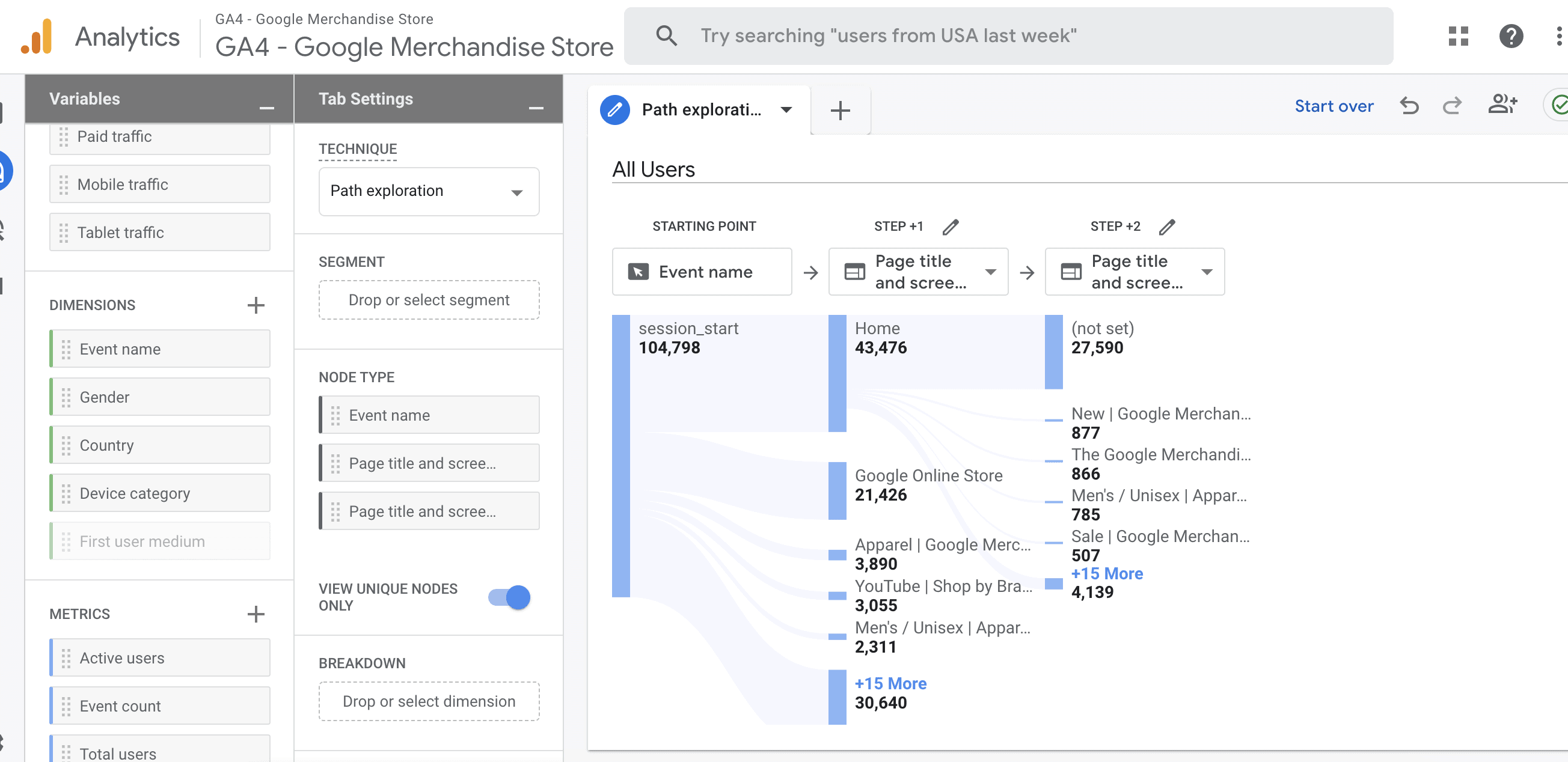
This example is from the Google Merchandise Store demo account, but you can apply it to your account as well.
Using your migration plan, you and your team will execute the remainder of the process of bringing your existing Google Analytics systems to GA4. Make sure to leave extra time for surprises, new functionality, and debugging.
If you’re interested in jump-starting this process, Merritt Group offers a customized GA4 optimization package. Schedule an intro call with us today to review the best approach for your data.